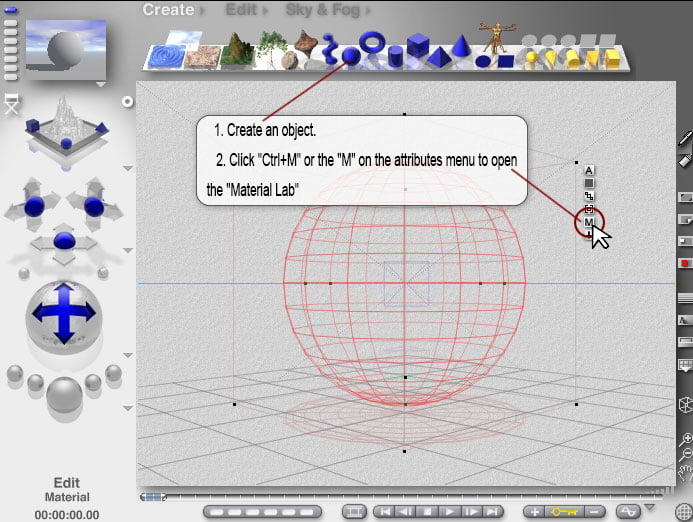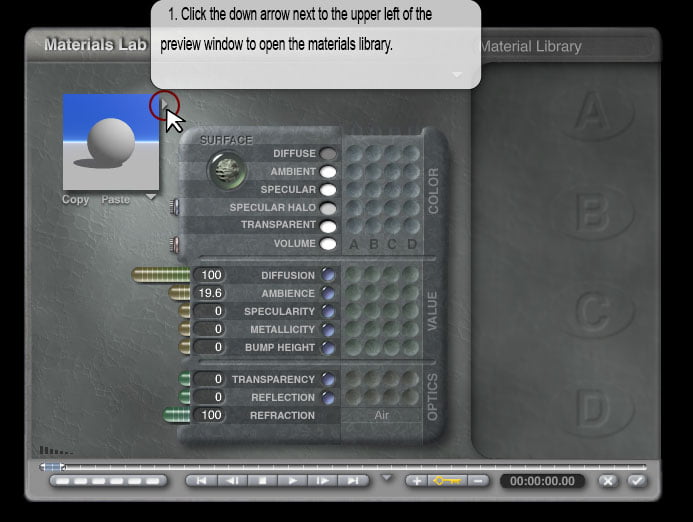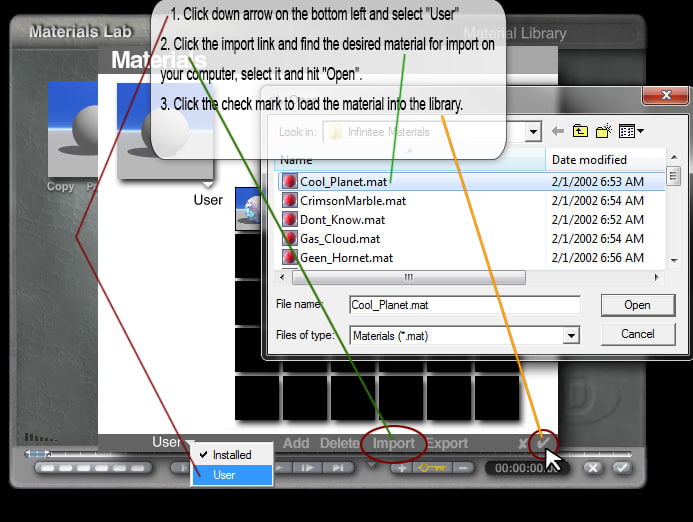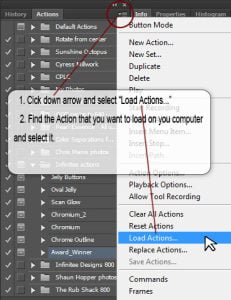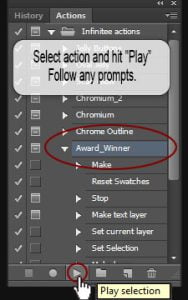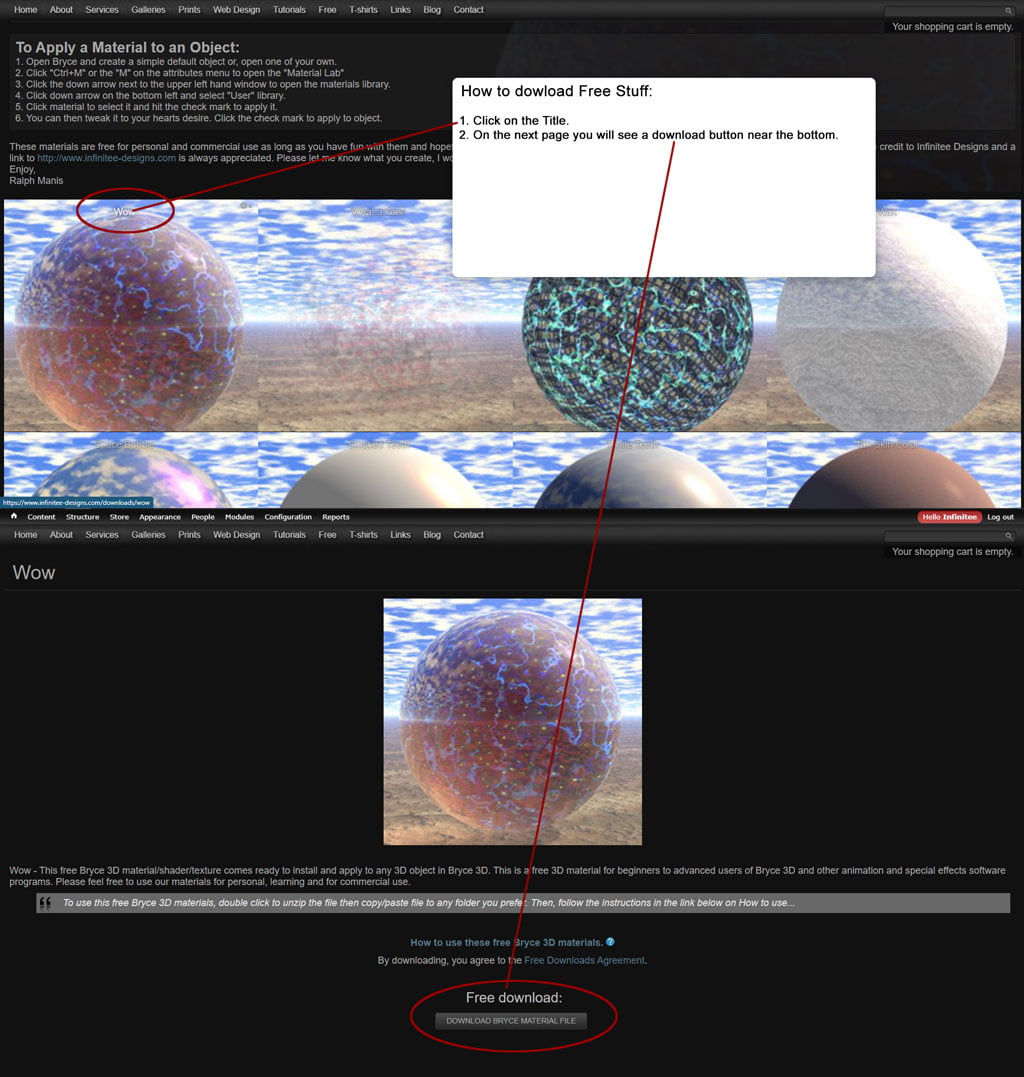Part 4 – Creating the Butterfly’s Body Parts with the Symmetrical Lattice and the Bryce 3D Terrain Editor
Setting up the Terrain Editor
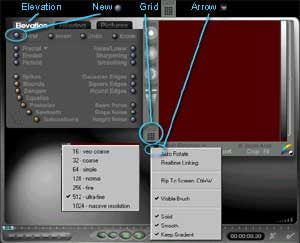
Terrain Editor Setup
1. With "Elevation" selected and highlighted, click
the New button ![]() .
.
2. Click the Grid button ![]() and in the drop down menu select "512 – ultra fine.
and in the drop down menu select "512 – ultra fine.
3. Click the Down Arrow button ![]() just under the Grid button and in the drop down menu select "Solid", "Smooth" and "Keep Gradient"
just under the Grid button and in the drop down menu select "Solid", "Smooth" and "Keep Gradient"
Import Body Alfa image and set depth
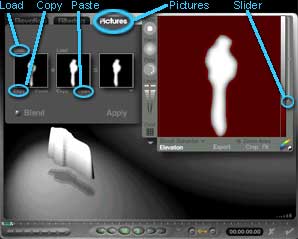
Importing the Body Alpha Image
1. Select "Pictures" Above the first pictures window select "Load" then in the lower left corner select ‘Copy"
2. In the second pictures window select "Paste"
3. Click and hold the bottom of the "Elevation Slider Bar" and drag it upwards to the middle of the scale. Click the "Check Mark" ![]() .
.
4. Click the "View" arrow ![]() and select Camera View.
and select Camera View.
Positioning the Body
1. Place cursor/pointer ![]() over the right "X" axis, press and hold Ctrl., the "Rotate" icon will appear
over the right "X" axis, press and hold Ctrl., the "Rotate" icon will appear ![]() now, still holding down Ctrl, drag to to the right to rotate it -90° so that it is facing the camera. Or, Click the "A"
now, still holding down Ctrl, drag to to the right to rotate it -90° so that it is facing the camera. Or, Click the "A" ![]() and in the "Object Attributes" pop up menu type -90 degrees in the Rotate X axis box (under the General tab). Click the Check Mark
and in the "Object Attributes" pop up menu type -90 degrees in the Rotate X axis box (under the General tab). Click the Check Mark ![]() or press Enter.
or press Enter.
2. Place cursor/pointer ![]() over the top "Y" axis, press and hold Ctrl, the "Rotate" icon will appear
over the top "Y" axis, press and hold Ctrl, the "Rotate" icon will appear ![]() now, still holding down Ctrl, drag to to the right to rotate it 45° so that it is facing the camera. Or, Click the "A"
now, still holding down Ctrl, drag to to the right to rotate it 45° so that it is facing the camera. Or, Click the "A" ![]() and in the "Object Attributes" pop up menu type 45 degrees in the Rotate X axis box (under the General tab). Click the Check Mark
and in the "Object Attributes" pop up menu type 45 degrees in the Rotate X axis box (under the General tab). Click the Check Mark ![]() or press Enter.
or press Enter.
3. Click the "A" ![]() and in the "Object Attributes" pop up menu in the Object Name box type "Body" and set the Size X: 5.75, Y: 1.20 and Z: 16.15. Click the Check Mark
and in the "Object Attributes" pop up menu in the Object Name box type "Body" and set the Size X: 5.75, Y: 1.20 and Z: 16.15. Click the Check Mark ![]() or press Enter.
or press Enter.
4. Click the "Edit Family" button ![]() directly underneath the "Objects Attributes"
directly underneath the "Objects Attributes" ![]() button and select a color for the Object and type in "Body" to name the family color.
button and select a color for the Object and type in "Body" to name the family color.
Body Object Attributes
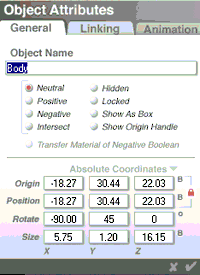
Body Attributes…
Origin X: -18.27, Y: 30.44 and Z: 22.03
Rotate X: -90, Y: 45 and Z: 0
Size X: 5.75, Y: 1.20 and Z: 16.15
Apply Above Attributes to the Right Wing
< Prev 1 2 3 4 5 6 7 8 9 Next >