Embedding YouTube Videos into your Drupal Websites
How to add and embed YouTube videos into your Drupal websites via WISIWIG HTML source code editor. Simply copy and paste video directly into pages and blog posts.
For you wild guitar lovers out there… Joe Satriani – Satch Boogie (G3 Live In Denver)
You must log in before you can edit or add content to your site. You can log in at:
http://www.Your-Infinitee-Website.com/user
(Replace "http://www.Your-Infinitee-Website.com" with your website's URL address)
Start off by going to the page in which you would like to add a YouTube video to and click the “Edit” tab or, create a new page, article or blog post.
Content > Add content >
http://www.Your-Infinitee-Website.com/node/add
Add a Title and Summery.
Go to YouTube.com and find the video that you want to add to your web page and then;
1. Click “Share”
2. Click “Embed”
3. Un-check “Show suggested videos when the video finishes”
4. Select and copy Embed code and past it into a post on your website.
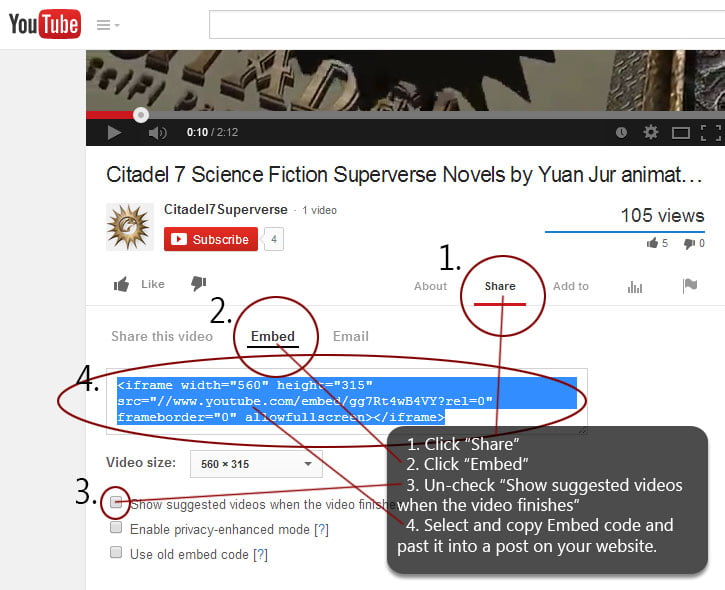
Capturing YouTube Embed Codes
Go back to your websites post and paste the copied Embed video code into the “Body” of the post via the “HTML source code” editor.
To add YouTube “Embed” code to a post on your website, you MUST add it via the “HTML source code” editor which can be displayed by hitting the “Source” button.
1. Click “Source”
2. Paste Embed code copied from YouTube page into text field area.
3. Click “Source” again to go back to default editing with access to all user interface buttons.
Don’t forget to scroll to the bottom of the page and hit “Save” and you are done!
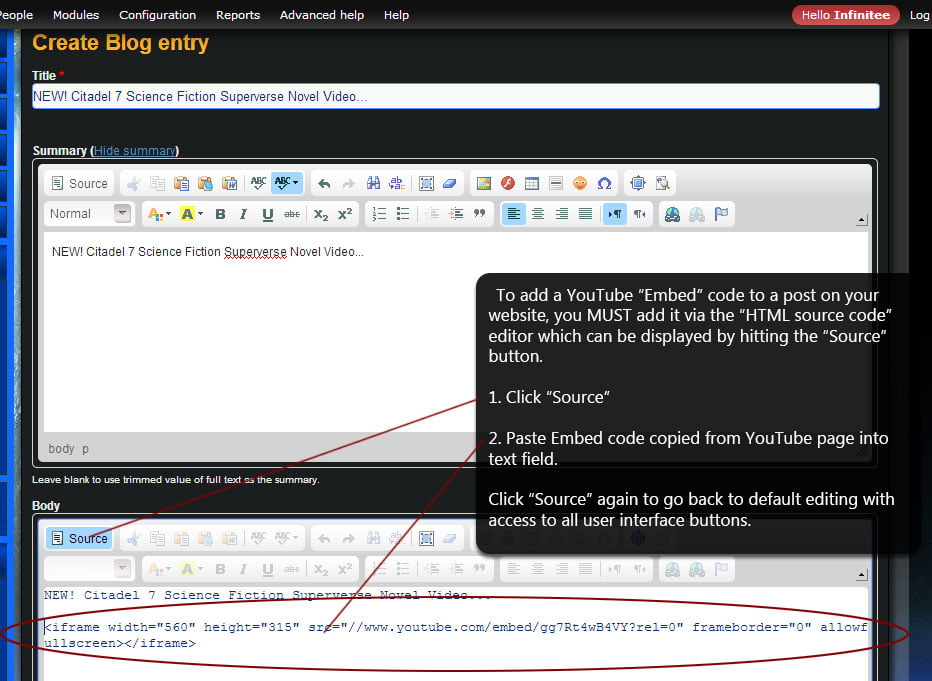
Paste YouTube Video Embed Code into your Drupal Website
Contact me anytime if you have any questions and…
Have fun! | Email
Ralph Manis – Infinitee Drupal Web Design
