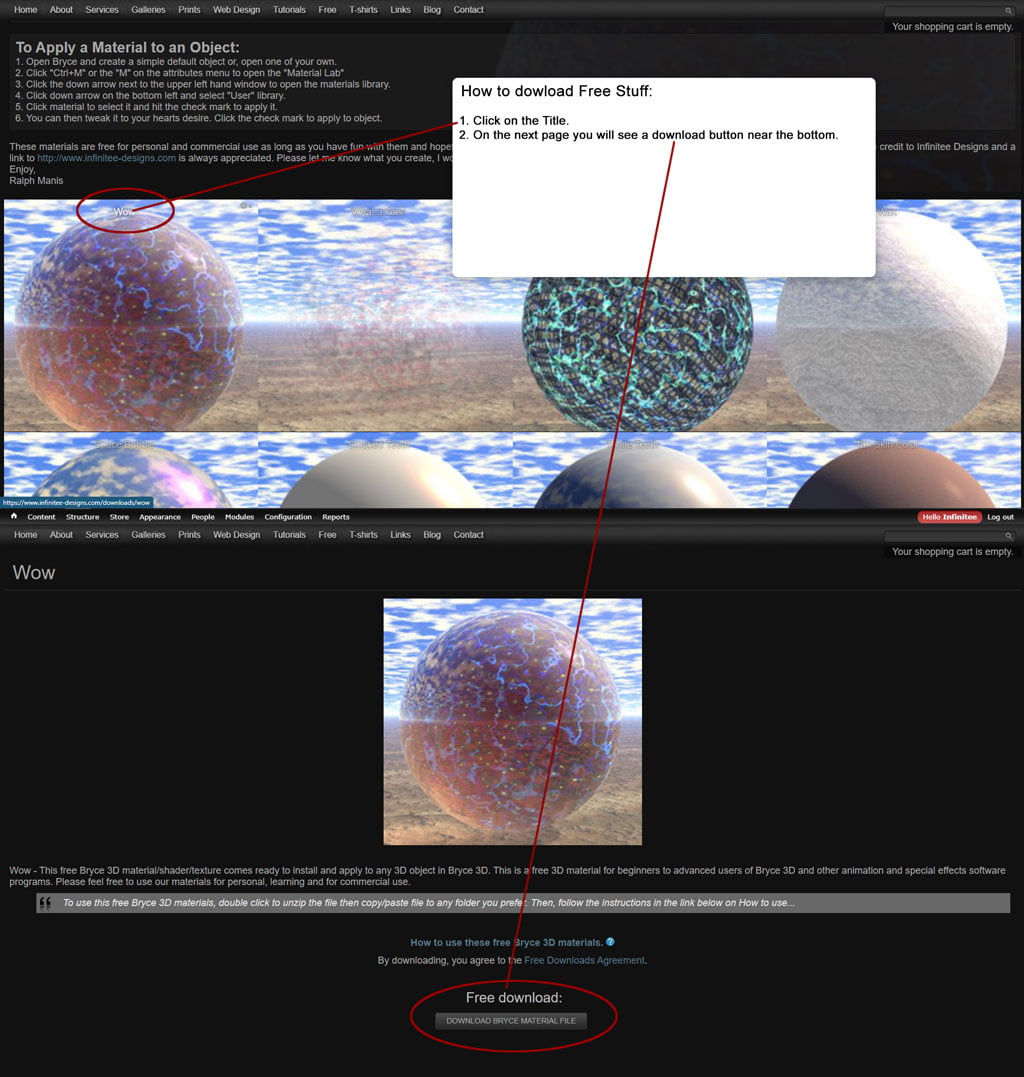I just noticed that when I translate my leftShoulder_CTRL upward on the Y axis it does not rotate as Emma’s leftShoulder_CTRL does.


Artist Ralph Hawke Manis

Artist Ralph Hawke Manis
I just noticed that when I translate my leftShoulder_CTRL upward on the Y axis it does not rotate as Emma’s leftShoulder_CTRL does.

Free Bryce 3D Materials Downloads – Multi use materials that can be applied to any object in Bryce 3D. Download, unzip and save to a folder of your choice. Open Bryce 3D, create an object and click “Ctrl+M” or the “M” in the attributes menu to open the “Material Lab” Click the arrow top right of the preview window to open the materials library. Click “User” then, the import link and find the desired material for import on your computer and select it and open. Click the check marks to apply to the object.
These materials are intended to aid in educating students and speed up projects for advanced users and production houses. They are for personal and or, commercial use and please, feel free to enhance them in any way you like. Anyone that would like to submit a material for the Bryce users community are welcome to do so by contacting me. Enjoy!
By downloading, you agree to the Free Downloads Agreement.
How to Use These Bryce 3D Materials
To use these free materials… After downloading, double click to unzip the file and then copy/paste file to the folder of your choice.
How To Import a Material into Bryce:
Open Bryce and create a simple default object.
Click “Ctrl+M” or the “M” on the attributes menu to open the “Material Lab”. 
Click the down arrow next to the upper left hand window to open the materials library. 
Click down arrow on the bottom left and select “User”.
Click the import link and find the desired material for import on your computer, select it and hit “Open”. 
Click the check mark to load the material into the library.
To Apply a Material to an Object:
Open Bryce and create a simple default object or, open one of your own.
Click “Ctrl+M” or the “M” on the attributes menu to open the “Material Lab”
Click the down arrow next to the upper left hand window to open the materials library.
Click down arrow on the bottom left and select “User” library.
Click material to select it and hit the check mark to apply it.
You can then tweak it to your hearts desire. Click the check mark to apply to object.
These materials are free for personal and commercial use as long as you have fun with them and hopefully, learn more about 3D modeling, animation and special effects! Please let us know what you create, I would love to see what you do with them.
Enjoy,
Ralph Manis
By downloading any of the 3D models, wallpaper, tutorials or, any other free stuff from the Infinitee Designs Website you and/or, your company explicitly agree with these following terms and conditions:
Infinitee Designs and all it’s content is copyrighted by Infinitee Designs and Ralph Manis, with the exception of the artist of the Month exhibits in which content is copyrighted the respective artists. All of the models, wallpaper, texture maps and free stuff available on the Infinitee Designs Website maybe used royalty free in your own work but, may not be redistributed, sold, used in part or, in whole for any commercially or, for profit related purposes of any kind without written permission.
If your are submitting your models and or, images for addition to the artist of the Month exhibits or, to be offered in our free stuff for artists section of the Infinitee Designs Website, you state that you are the true creator and copyright owner of the submitted material. Also, you and or, your company agree to willingly and fully grant Infinitee Designs the rights to distribute the submitted works without compensation with these same restrictions to the general public. Of course, you will retain all copyrights to your rightful submissions and will be given full credit as to ownership and not hold either Infinitee Designs or, Ralph Manis responsible for any misuse of your material.
Thank you for being and helping your fellow artists!
Ralph Manis
Infinitee Designs
To use these free models… After downloading, double click to unzip the file and then copy/paste file to any folder you desire.
Open Maya and hit: File > Import Option Box > Edit > Reset Settings > Import. Find the folder that you placed the model file into and select.
These models are free for personal use as long as you have fun with them and hopefully learn more about 3D modeling, animation and special effects! Whenever possible, please give credit to Infinitee Designs and a link to http://www.infinitee-designs.com is always appreciated. Please let me know what you create, I would love to see what you do with them.
Enjoy,
Ralph Manis
Infinitee Designs